Everyone who is a fan of FPS games must have played Apex Legends. To play this game, not only your skills matter but also the speed matters. You will have to be very quick to survive till the end of the game. Well, you can also not be able to survive, if there is an issue with your system. In case your game is lagging too much, it can also affect your performance. In case your system is facing issues, you need to resolve them as soon as possible. One common problem that everyone can face is the low FPS.
If you have a low FPS on your system, the picture quality that you are getting on your screen is quite bad and it will difficult to cope up with the servers. To be sure that you are not facing an issue because of low FPS, you need to show FPS. You will have to follow a full process to show FPS in Apex legends. In this article, we have emphasized the same. We have mentioned how to show FPS in Apex legends and if you are facing a low FPS, how you can increase the FPS in Apex Legends. Stay tuned to the article to know more.
Steps to show FPS in Apex legends
It is good that you can see the FPS counter on your screen because it will make it easier for you to determine how your system is handling the game. The better the FPS number, the better quality you are gonna get. Read the steps that we have mentioned below to show FPS in Apex Legends. Follow the steps properly.
- First, you will have to look for the Origin launcher and then you will have to open it. Now, you will have to enter all the credentials and then log in to the account.
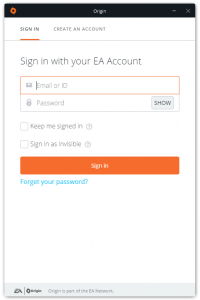
- Once done, on the menu, you will have to look for the Origin option and then you will have to navigate to the application settings option and then click on it.
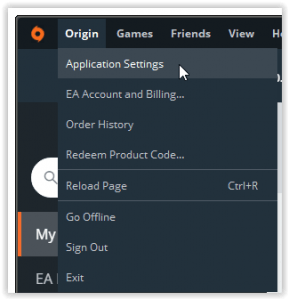
- Now, you will have to click on the tab named Origin In-game.
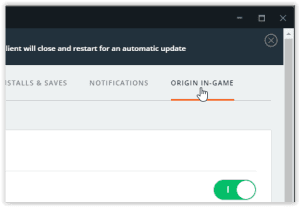
- After this, you will have to look for it during gameplay section and then you will have to enable the option for display FPS counter.
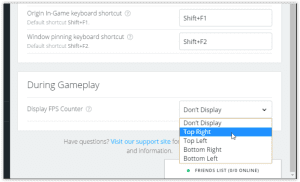
- You will then have to decide on which location you want to get the FPS counter on the screen.
How to increase FPS in Apex Legends?
So if you are facing the low FPS issue, you can use different methods to increase FPS in Apex Legends. Below we have mentioned different ways that you can use to increase the FPS in Apex Legends. Read all the methods carefully and if one didn’t work for you, try another way. We have also suggested some settings that you will have to change on your system, you may also consider making all those changes. Read carefully.
Change System Settings
The very first option that we are going to suggest is to change the settings of your PC. You will have to change the settings as we have mentioned. Do not change according to yourself if you are not aware of what each thing indicates. Read the suggestions below.
- Aspect ratio: set it as the native one, must be 16:9.
- Resolution: set the resolution to the original one.
- V-sync: You will have to disable the option for V-sync.
- Field of View: You can set it according to your choice. For better results, set it to the maximum.
- Display mode: For a better picture, set it to full screen.
- Anti-aliasing: You will have to disable the option for anti-aliasing. It will provide you with better FPS.
- Shadow coverage: You will have to set it to low.
- Shadow detail: Like coverage, set it to low.
- Spot shadow detail: Also, you will have to set this value to low.
- Dynamic spot shadows: You will have to disable the option for this.
- Model detail: It depends on you how you want to see the characters in the game. You will have to set the value to either mid or low.
- Effect detail: You will have to determine how you want to see the small details of the game. For better FOS, you can set it to low or mid.
- Impact marks: You will also have to set this value too low or mid.
- Ragdolls: It is up to you. It is better to set it as mid or low.
Once you have done all the changes that we have mentioned, you can try to restart the device. You will have to then check if you are still facing the low FPS issue. In case you do, you will have to switch to another method.
Removing the FPS cap
The next method that you can use is to remove the FPS cap. Fortunately, this is not a lengthy process and you will have to follow some basic steps to do it. Below we have mentioned all the steps that you will have to follow. Make sure that you read and follow the steps carefully.
- You will first have to start the Origin launcher on your system.
- Now, you will have to look for the game library option and then click on it.
- Once done, you will have to look for the option of Apex Legends and then click on it.
- After this, you will have to click on the game properties option and then you will have to navigate to Advanced game options.
- Now, you will be redirected to the command line argument. There, you will have to type +fps_maxunlimited.
- Once done, you will have to save the changes that you have made.
- Finally, you will have to close this window and then start the game again.
Update the graphics driver
Using this method, you may not find a big difference, but this method is worth it. All you will have to do is to open the control panel on your system and then you will have to open the device manager. Now, you will have to look for the display option and then you will get the option of the graphic driver that you are using. Double click on it and it will open the settings prompt for it. You will then have to click on the driver option and then select the option to update the drivers. When the drivers will update, restart your system and then run the game.
Terminate the browser
Sometimes, when you are using the browser on your system while you are playing the game, there are chances that you can face the low FPS issue. This is very common with Google Chrome, but you can face the issue with other browsers also. So, if you have opened a lot of fo tabs in your browser, you will have to close all the tabs so that the system can focus on running the game only.
Above we have tried to provide you with all the methods that you can use to increase FPS in Apex Legends. Other than this, we have mentioned a process to show FPS in Apex legends in detail. We hope by following all the methods, you will be able to view and increase FPS in Apex Legends. Hopefully, this article helps.
