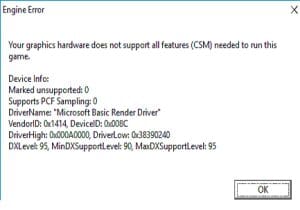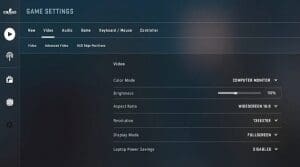Passionate computer game players understand how important every second of the game is. Even a slight delay or lag can ruin the progress. But computer lag and low FPS (frames per second) are real. So, how to deal with this problem, especially while playing Counter-Strike: GO?
Well, it’s easy. You can follow simple CSGO settings to quickly boost the frames per second on a computer running windows. These settings are easy, and anyone can do it. That means you don’t have to be a professional to boost the FPS for the game.
Tips For Boosting FPS
With the help of these tips, you can increase the frames per second in CS: GO without jeopardizing your game progress. These tips will not just enhance your performance but will also improve the visual quality. That means your overall gaming experience will get better with CSGO FPS boost.
Install the Latest Game Patch
The first thing you can do to improve the FPS in Counter-Strike is installed the latest game patch. The latest patch is designed for fixing bugs and enhancing the game’s performance.
This solution is recommended because, at certain times, bugs can drop the FPS. Thus, it becomes essential to visit the game’s official website to look for updates. And if there’s an update, you must install them.
After installing the latest patch, you can further check the FPS to understand whether it’s improved or not. If it improves, you can begin the game. But if it’s not, you can try other solutions listed in this post.
Change the Game’s Video Settings
Another simple way you can increase FPS CSGO is by changing the game’s video settings. To modify the video’s setting, you must follow a few simple steps.
- Begin the modification process by opening the game of the Steam client
- After that, click the gear button to access the setting
- Proceed by going to the video settings and selecting the advanced video option
- Then change the video settings to
Global Shadow Quality: Very Low
Model/Texture Detail: Low
Effect Detail: Low
Shader Detail: Low
Multicore Rendering: Disabled
Multisampling Anti-Aliasing Mode: None
FXAA Anti-Aliasing: Disabled
Texture Filtering Mode: Bilinear
Wait for Vertical Sync: Disabled
Motion Blur: Disabled
At last, you can lower the resolution to boost the FPS further. It’s an optional step, so if you want, you can even skip it.
Update the Graphics Driver
The best CSGO settings for boosting the FPS in CS: GO require updating the graphics driver. While it’s a remarkable solution, it has one downside. Is that this step requires you to upgrade the graphics driver manually.
Certain times, manual upgrades can invite complications. How you might wonder? Well, when you do this, you need to check the manufacturer’s website to find your graphics driver. Besides this, you also need to download the right one compatible with your windows system carefully.
If the graphics driver is wrong, it might create system instability. It can lead to further complications. That’s why you should always automate the process by using a trusted tool. A powerful tool will do all the work on your behalf and install the correct graphics driver.
Choose Best Performance Settings
If you want, you can adjust your Windows system settings. It can be quickly done by pressing Windows Key+S. Then type “control panel” (no quotes), click the search box, and type “advanced” (no quotes).
After that, select view advanced system settings under systems, go to settings, and select adjust. End the step by going to the advanced tab, selecting programs, and clicking OK.
Change the PC’s Power Plan
Changing your PC’s power plan to high performance will give a noticeable change and boost to the CS: GO’s FPS. But remember that most PCs have restricted operating capacity. That means you need to change the plan carefully.
- Start the process by launching the Run dialogue box. For doing this, you need to press Windows Key+R
- Then you need to type “powercfg.cpl” (no quotes). Hit enter
- This step requires you to expand the content mentioned in the hidden additional plans section. Lastly, you can select high performance.
Choose FPS Point
Along with applying the solution, you can also take the help of FPS Point to enhance CSGO FPS settings. Our company is one of the leading providers of smurf accounts for different games like CSGO, Valorant, and more.
We offer the most reliable gaming accounts that are affordable. Also, they are highly safe. Moreover, we provide 24/7 customer support service.
You should trust us for CSGO increase FPS because we offer instant delivery of prime accounts, guaranteed benefits, and lifetime customer support. Furthermore, we do not ask for additional charges, our rates are economical, and we follow a complete refund policy.
We are verified and trusted. That’s why several gamers are contacting us to have a better gaming experience. If you are interested, check our website to know what other gamers say about us and check different accounts.