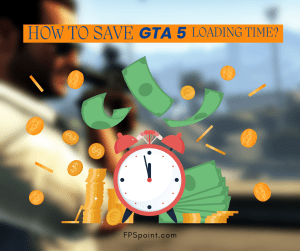GTA 5 is a popular open-world game that has been entertaining gamers for many years. However, one of the biggest drawbacks of this game is its long loading time, which can be frustrating for many players. Fortunately, there are several ways to reduce the loading time of GTA 5, and in this article, we will be discussing some tips and tricks to help you achieve that.
Introduction
The long loading time of GTA 5 can be a major issue for players, as it can take several minutes to load the game, which can be frustrating and annoying. This problem can be more significant if you’re trying to play the game on a low-end PC, as it can take even longer to load. The good news is that there are ways to reduce the loading time of GTA 5, which can significantly improve your gaming experience.
Tips for Reducing GTA 5 Loading Time
Update Drivers and Graphics Card
Updating your graphics card driver and other drivers can help reduce loading time. The updated drivers can provide better performance, and they can improve the game’s overall performance. It’s essential to keep your graphics card driver updated to the latest version to ensure the best performance.
Disable Unnecessary Programs
Running multiple programs in the background can cause your PC to slow down, leading to longer loading times. Disabling unnecessary programs and apps that run in the background can help free up system resources, resulting in a faster load time. You can use Task Manager to close any unwanted apps or programs.
Clean Junk Files
Junk files can accumulate on your PC, which can slow down the system and cause longer loading times. It’s essential to clean these files regularly to ensure the best performance. You can use a system cleaner tool like CCleaner to clean junk files and free up space.
Verify Game Files
Verifying the game files can also help reduce loading time. Verifying the files ensures that all the game files are up-to-date and not corrupt. To verify the game files, go to the game library in Steam, right-click on GTA 5, select Properties, and then click on the Local Files tab. From there, click on the Verify Integrity of Game Files button.
Adjust Graphics Settings
Lowering the graphics settings can help improve game performance and reduce loading time. You can try adjusting the graphics settings in the game options to lower the game’s requirements and improve performance.
Install on an SSD
Installing GTA 5 on an SSD (solid-state drive) can significantly reduce the game’s loading time. Unlike a hard disk drive (HDD), an SSD has faster read and write speeds, which can improve the game’s overall performance. It’s recommended to install the game on an SSD if you want to experience faster loading times.
Use a Mod
Using a mod can also help reduce loading time. There are several mods available that can optimize the game’s performance, resulting in faster load times. One such mod is the “No Intro” mod, which removes the game’s intro sequence and can help reduce loading time.
Tricks for Reducing GTA 5 Loading Time
Alt-Tab Trick
The Alt-Tab trick involves switching between the game and another window quickly. This can help reduce loading time by forcing the game to focus on loading the game instead of loading unnecessary assets. To use this trick, simply press Alt-Tab when the game is loading, and then switch back to the game quickly.
Change CPU Priority
Changing the game’s CPU priority can also help reduce loading time. You can do this by opening Task Manager, right-clicking on GTA 5, and selecting “Go to details.” From there, right-click on the GTA5.exe process and select “Set Priority” and then select “High.”
Limit FPS
Limiting the game’s FPS (frames per second) can also help reduce loading time. To do this, go to the game options and set the maximum FPS to a lower value. This can help reduce the game’s requirements and improve performance.
Conclusion
Reducing GTA 5 loading time can significantly improve your gaming experience. Implementing the tips and tricks discussed in this article can help reduce loading time and improve the game’s overall performance. It’s essential to keep your drivers updated, disable unnecessary programs, clean junk files, verify game files, adjust graphics settings, install the game on an SSD, use a mod, and apply the Alt-Tab trick, change CPU priority and limit FPS.
FAQs
- How much time can be saved by implementing these tips and tricks?
- The time saved can vary depending on your PC’s specifications and the game’s overall requirements. However, implementing these tips and tricks can significantly reduce loading time.
- Will these tips and tricks work on other games as well?
- Yes, most of these tips and tricks can be applied to other games as well.
- Can these tips and tricks cause any harm to my computer or game?
- No, these tips and tricks are safe and won’t cause any harm to your computer or game.
- What if my game still takes a lot of time to load even after implementing these tips and tricks?
- If your game still takes a lot of time to load, you can try upgrading your PC’s hardware, such as the CPU, RAM, or graphics card.
- Do I need to be a tech-savvy person to implement these tips and tricks?
- No, these tips and tricks are straightforward and can be implemented by anyone with basic computer knowledge.