Minecraft is a high graphics game that will utilize a good number of resources on your system. The frame rate issues in Minecraft are very common and most people may face them. Other than this, if your system has some low specifications, you can also face this issue. So, you will first have to be sure that why you are facing the frame rate issue in Minecraft. If it is not because of your hardware, you will have to try different methods to increase FPS in Minecraft. You may come across various methods that you can use and various software too. To reduce all your efforts and time, we have come up with this article. We have shortlisted some of the best and easy methods that you can use to increase fps in Minecraft. We have mentioned all the methods in detail so that you can use the methods easily and you can know everything about it. Read the article till the end to be aware of all the methods that you can use.
Different ways to increase FPS in Minecraft
In this section of the article, we have mentioned different ways that you can use to increase FPS in Minecraft. We have tried to provide you with all the possible methods. Read the steps associated with each method carefully and also follow the steps in the same order.
1. Change in-game settings
The very first option is to change some in-game settings. You will have to set some settings to low. some to mid, or some to high. These settings can help you enhance the performance of your system and the game. Read all the settings properly that we have mentioned and change accordingly.
- Set the screen resolution to 1920×1080.
- Disable the option for Biome Blend.
- Set the graphics to high or fast.
- Turn off the option for Smooth lightning.
- Turn off the option for VSync.
- Set the entity distance to 50%.
- Change the maximum framerate to unlimited.
- Turn off the option for Minimap Levels.
- Change the value of particle to a minimum.
2. Terminate the background processes
The next option to increase FPS in Minecraft is to terminate all the processes that are running in the background. It will helo your system to focus on the game that you are playing. It will lead to less CPU and resource utilization helping you have a good experience with the game. Software like web browsers or word processors can affect the frame rate of your screen. Follow the steps mentioned below to terminate the background processes.
- You will first have to press the Windows key and the R key on your keyboard. It will start the Run window for you.
- In the type bix, you will have to enter taskmgr.
- After this, you will have to click on the ok option and then it will open up the task manager for you.
- Now, click on the process option and then click on the process that you wish to end. You will then have to click on the end task option.
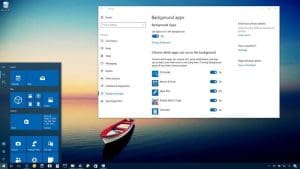
- Now, you will have to start your game again.
3. Update Graphics driver
The next suitable method that you can use is to update all the Graphics drivers that you are using on your system. You can either use the manual method or you can also download software to automatically install the drivers. If your drivers are outdated, it can also lead to low FPS issues or the game may not run properly. You will have to look for the graphics drivers that you are using. To do this, you will have to follow the steps that we have mentioned below.
- First, you will have to press the Windows key and the R key together. It will then open the Run prompt on your screen.
- After this, you will have to type dxdiag and then you will have to press the Enter key.
- After this, in the window, you will have to click on the Display tab and then look for the name of the manufacturer and the product you are using.
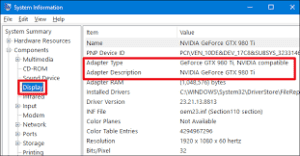
- Once done, you will have to close the window, and then you will have to download the respective driver on your system. You can look for the drivers on the official website of the manufacturer.
- Restart your system and then run the game again.
4. Use Mods
Now, the next method on the list is to use Mods to increase the FPS in Minecraft on your system. There are different mods available that you can download and install on your system. You can sue mods like BetterFPS mod and OptiFine HD FPS Boost Mod are designed to increase the FPS on your system. Read the steps mentioned below on how to use Mods to increase FPS.
- You will first have to visit the official website of the Mod that you want to download on your system. On the website, you will have to look for the recommended version of the mod that you wish to download. We will not advise you to download the latest version because there can be some issues with the latest version.
- After this, you will have to install it on your system. To install it, you will first have to download Minecraft forge on your system. You will find it easily on the internet.
- Now, you will have to open the forge and then look for the download recommended option.
- In that window, you will have to click on the installer option.
- Once done, you will have to follow the on-screen instructions to complete the installation process.
- Now, you will have to press the Windows key and the R key together and then in the Run window, you will have to type %appdata%. Press the enter key then.
- You will now have to navigate to the folder /Minecraft/mods. In the folder, you will have to paste the jar file of the mods.
- Once done, you will have to start Minecraft again to be sure that the game is much smoother now.
5. Update your hardware
As we have mentioned in the beginning, you can also face the low FPS issue because of some hardware issues. You will have to make sure that you are using the hardware as required to run the game on your system. You can go through all the system requirements. The system requirements can be different according to the platform that you are using. If you do not have the recommended system specifications, we will like you to upgrade your system.
6. Menus
Many people are not aware of what menus are but if you are a gamer, you must make yourself aware of the menus. There are different menus provided by the manufacturer of the game that you can use to enhance the performance of the game. One such menu that you can use is the debug menu. You will have to press the F3 key and the menu will open up. You will get all the important information including the recent chunk updates. These updates can be one of the major reasons for low FPS in Minecraft.
These were all the methods that you can use to increase FPS in Minecraft. We hope that these methods have helped you. Hopefully, you have found this article helpful.

